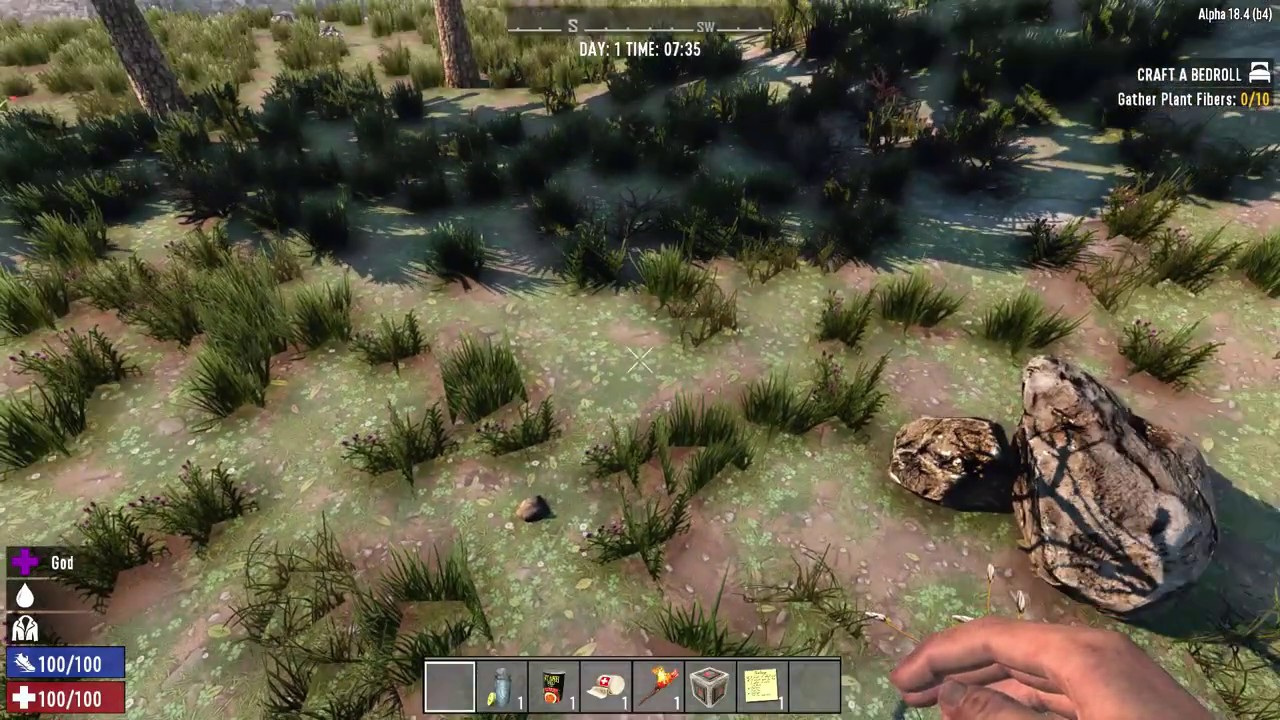 This is a slightly edited version of the Mall Placement video that my husband recorded. I added some text to the video itself, but I am also including numbered steps for you below to help with the placement of the prefab. If you have any questions, leave a comment below or you can ask me on twitter. Thanks!
This is a slightly edited version of the Mall Placement video that my husband recorded. I added some text to the video itself, but I am also including numbered steps for you below to help with the placement of the prefab. If you have any questions, leave a comment below or you can ask me on twitter. Thanks! Mall Build Placement Instructions:
1. Load up a new Navezgane map.
2. Press F1 and type dm and enter to go into debug mode. You won't be able to place the prefab without doing this part.
3. Enter Fly mode and go to the cornfield outside of Diersville.
4. You will need to clear an area that is slightly larger than 137 blocks long and 118 blocks wide. The area cleared is shown in the video, so I suggest watching that part and pausing when necessary to ensure you clear a large enough area.
5. To clear the area you need to hit "z" to bring up a small blue cube. You will then go to the opposite end of the cornfield (as shown in the video) and hit "z" again. This creates the large blue box that you can adjust.
6. To adjust the blue box you will want to hold down shift+G. This allows you to move the top up which will ensure you have grabbed all of the necessary items within the blue box that need cleared out.
7. You will need to clear one particular area twice (as shown in the video) to have a large enough cleared area to place the prefab.
8. Once you have adjusted your blue box, you will then hit the "k" key. This allows you to go into the dynamic prefabs area. Once there, you will then click on the "clear selection" tool at the top. It will take a little while to clear, but you should hear a click sound once it has cleared the area. You then hit ESC and backspace to check the area. Like I mentioned in step 7, you will probably need to clear a small portion of the larger area again. Repeat steps 5-8 to complete this part.
9. Go to the farthest corner to the west of the cleared area and in that corner, hit "z" again. Go into the dynamic prefabs screen and scroll through the list on the right side until you find Mall_DOD. Highlight that and then on the left side of the screen hit "load into prefab." A green box should show up. If you back away from the green box, you should see the prefab loading in that area. Press "k" again and go into the dynamic prefabs screen.
10. On the left side of the dynamic prefabs screen hit the "apply BB position" button and then hit ESC.
11. Hit ESC again and exit the world.
12. Load back into that same world. The mall should be in the area. Check that the entire thing has loaded in properly.
13. The last step is to hit F1 again to enter debug mode (leaving the game and going back in will reset it) and then hit ESC.
14. On the right side of the screen you will see at the bottom left that you can click on "show stability." Make sure that is checked off (once you do that the entire mall will light up as a neon color green) and then up towards the top of that screen you will see "recalc stability." Click on recalc stability and then hit ESC again. The mall should turn a dark green color and it is complete.
15. Exit the game and reload it to check that it is stable and completely there.
Hope this helps and Thanks for watching and reading! :)









0 Yorumlar